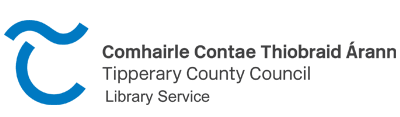The Pressreader app and website connects you with newspapers from around the globe. Featuring a dynamic user interface that allows you to browse through publications displayed in their printed format, PressReader is the ideal way to enjoy news titles from around the world on your phone, tablet or laptop.
With publications such as The Washington Post, The Guardian, The Wall Street Journal, The Sunday Telegraph, The Irish Daily Mail, The Daily Mirror, The Times of India, Der Tagesspiegel, The Australian, Corriere Della Sera and many, many more to choose from, PressReader is your direct portal to world events and current affairs.
Just download the app or visit the website, click on ‘Sign In’ and then click the ‘Library or Group’ button and enter your library card number. It really is that simple!
Check out below for a “How to” video as well as an FAQ section.
There are two ways to access the service:
The PressReader app. There is an app for Android, Apple and Kindle Fire devices – just look for ‘PressReader’ in your app store to download or follow the links below to download directly.
Once you have downloaded the app you will need to log in with your library card number. Here’s how you do that:
The PressReader website.
Go to www.pressreader.com. On the homepage, up on the top right you will see a “Sign in” button. The process of signing in is very similar to the app.
Once you are logged in you will remain logged in for 30 days. After this has elapsed just log in again for another 30 days access.
Each publication can be viewed as a digital representation of the physical newspaper which you can browse through by clicking on articles, which automatically zooms in on it, or clicking on page links which take you to that page of the newspaper. Alternatively, you can select “Text View” and this will present the publication in an easy-to-read horizontal stream.
Yes, there is a “Listen” option that you can click. Once clicked this will commence reading out your selected publication. To listen to a specific article right-click on it and then select the “Listen” option and it will read out the article. It’s that simple!